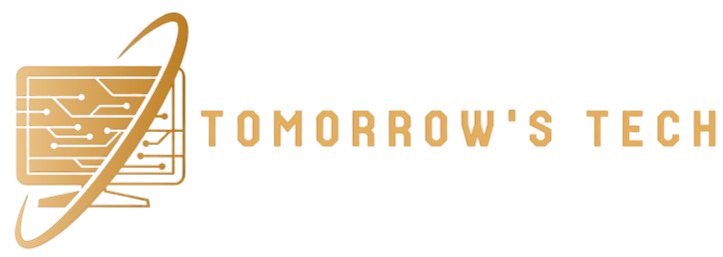Introduction
Creating an eye-catching thumbnail is crucial for attracting viewers to your YouTube videos. A compelling thumbnail can significantly increase your video’s click-through rate, leading to more views and higher engagement. In this comprehensive guide, we’ll walk you through the steps to edit video thumbnails on YouTube effectively.
Why Thumbnails Matter
Thumbnails are the first impression viewers have of your video. They serve as a visual summary of your content and play a key role in a viewer’s decision to watch your video. A well-designed thumbnail can:
- Increase visibility in search results
- Boost click-through rates
- Enhance brand recognition
- Convey the video’s content at a glance
Creating Custom Thumbnails
YouTube allows creators to upload custom thumbnails, providing greater control over the visual representation of their videos. Here’s how to create and upload a custom thumbnail:
Step 1: Design Your Thumbnail
Use graphic design tools like Adobe Photoshop, Canva, or other online platforms to create a thumbnail that stands out. Keep the following tips in mind:
- Use high-resolution images: Ensure your thumbnail is clear and not pixelated. The recommended size is 1280×720 pixels.
- Incorporate bold text: Adding text can help convey the video’s topic quickly. Use large, readable fonts.
- Choose vibrant colors: Bright colors can attract more attention and make your thumbnail pop.
- Include relevant imagery: Use images that accurately represent the video’s content.
Step 2: Uploading the Thumbnail
Once your thumbnail is ready, follow these steps to upload it to your YouTube video:
- Sign in to YouTube Studio: Go to YouTube Studio and sign in with your Google account.
- Navigate to Content: From the left-hand menu, click on Content to view your uploaded videos.
- Select the Video: Click on the video you want to edit.
- Upload Thumbnail: In the Thumbnail section, click on Upload thumbnail and select your custom image.
- Save Changes: After uploading, click on Save to apply the new thumbnail to your video.
Editing Thumbnails After Upload
If you need to change your thumbnail after uploading, you can follow the same steps outlined above. Navigate to the desired video in YouTube Studio, upload a new thumbnail, and save your changes.
Best Practices for Thumbnail Design
To maximize the effectiveness of your thumbnails, consider the following best practices:
- Consistency: Maintain a consistent style across all thumbnails to build brand recognition.
- Clarity: Ensure that the thumbnail clearly represents the video’s content.
- Avoid Misleading Images: Misleading thumbnails can frustrate viewers and harm your channel’s reputation.
- Optimize for All Devices: Thumbnails should look good on desktops, tablets, and mobile devices.
Using YouTube’s Auto-Generated Thumbnails
If you choose not to upload a custom thumbnail, YouTube will automatically generate one from your video. However, auto-generated thumbnails may not be as effective in attracting viewers compared to custom-designed ones. Custom thumbnails provide greater control over the visual appeal and can be tailored to your audience’s preferences.
Enhancing Thumbnails with Branding
Incorporate your channel’s branding elements into your thumbnails to create a cohesive look. This can include:
- Logos: Adding your channel’s logo helps in brand recognition.
- Color Schemes: Use your brand’s color palette to maintain consistency.
- Typography: Stick to specific fonts that represent your brand’s personality.
Tools and Resources for Thumbnail Creation
Several tools can help you create professional-looking thumbnails:
- Canva: Offers customizable thumbnail templates and intuitive design tools.
- Adobe Photoshop: Provides advanced design capabilities for more complex thumbnails.
- Snappa: Features easy-to-use templates and graphics tailored for YouTube thumbnails.
- PicMonkey: Allows for creative edits and enhancements with various design tools.
Optimizing Thumbnails for SEO
While thumbnails themselves don’t directly impact SEO, they influence click-through rates, which can affect your video’s ranking. To optimize your thumbnails for better performance:
- Relevance: Ensure your thumbnail accurately represents the video content.
- Engaging Visuals: Use images that provoke curiosity or highlight key aspects of the video.
- Text Overlay: Adding relevant keywords in the text can reinforce the video’s topic.
Conclusion
Editing and optimizing your video thumbnails on YouTube is a powerful strategy to increase your video’s visibility and engagement. By following the steps outlined in this guide and adhering to best practices in thumbnail design, you can create compelling visuals that attract more viewers and enhance your channel’s growth. Invest time in designing high-quality thumbnails, and you’ll likely see a positive impact on your YouTube performance.